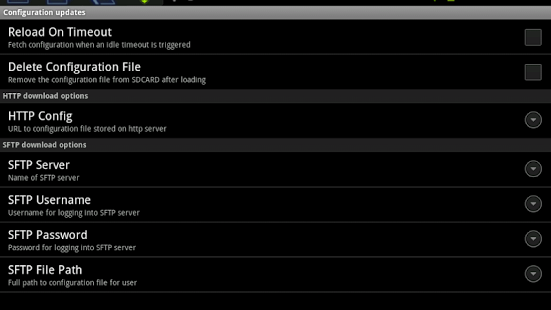Kiosk Browser SE1.0.5.2
Publisher Description
*** If your device has no menu button and offers no on screen menu button, a fast swipe up on the left side of your screen will bring up the settings menu. ***
Kiosk Browser SE will allow you to lock your Android tablet to a specific web site or group of sites preventing end users from escaping to the underlying operating system. You can develop your user interface using HTML, Javascript and CSS – You can even use WebKit based CSS transformations and animations.
Home Screen
You can make Kiosk Browser SE the device home screen so that when pressing the home screen, or back button the user ends up in Kiosk Browser and not the ‘desktop’.
Orientation Lock
Kiosk Browser SE can lock the screen in landscape or portrait mode. No amount of rotating the device will make it change.
Wake Lock
If you don’t want your kiosk to sleep you can force it to stay awake.
Force Sleep
If you don't want your screen on at all outside office hours you can specify when it should turn off. You can also specify when it should wake up again, read for the next day.
Idle Timeout
If there’s no input from the user you can jump back to the start url after a number of minutes you specify.
Capture Images
You can automatically capture images from the front camera and/or the screen when the user interacts with Kiosk Browser SE. You can have either image captured or both. If you have both each image filename is stamped with the same time. You can tag your kiosk files with a specific identity to help keep files unique. You can also activate face detection so that only those images that they system thinks have faces in will be saved for upload.
** Face detection depends on underlying Android OS and the hardware used. **
Upload Images
Captured images can be FTP’d to a server, once complete they are removed from local storage to free up space. The target FTP path can also be specified.
Remote Load
On boot Kiosk Browser SE will check for a local configuration file and then optionally a remote one. The local configuration file can be automatically deleted once loaded so can be used for initial provisioning. Settings are saved internally so after configuration updates the kiosk can operate without the presence of the configuration file on the remote server. Remote configurations can be reloaded if required based on a timer.
XML Configuration
Configuration is via XML, you can also configure with the preferences screen which can generate xml for provisioning larger installs.
Notes
Q: The button bar is visible on my device.
A: Please note that if you are running Android >=3 you will not be able to hide the button bar - this is a restriction placed by Google (they assume everyone is a consumer). If your device is rooted then there are ways to kill the bar completely, you can ask me how this can be done.
Q: I get force closes when trying using face detection.
A: Face detection requires quite a bit of CPU disable it.
Q: Face detection does not work.
A: On some devices, particularly those running non standard or third party ROMs, face detection will not work. If you are running a ROM not provided by the manufacturer try face detection after installing their ROM.
Q: My screen doesn't go off at the time specified in the Display -> Sleep Time setting
A: If you are running from an external power source ensure that the system setting Application Settings->Development->Stay awake is not selected.
In The systems settings Display Settings ->Screen Timeout pick a low timeout, like 15 seconds. In Kiosk Browser SE set The Wake lock to "Full" and enable "Disable keyguard". You may also want to enable Dim screen timeout. The screen should go off at the time specified, plus the system timout )eg 21:30 + 15 seconds.
Additional documentation is available at http://www.kioskbrowser.net/files/KioskBrowserSE.pdf
Do not run on devices with Android <2.3.2
About Kiosk Browser SE
The company that develops Kiosk Browser SE is Andy Powell. The latest version released by its developer is 1.0.5.2. This app was rated by 1 users of our site and has an average rating of 5.0.
To install Kiosk Browser SE on your Android device, just click the green Continue To App button above to start the installation process. The app is listed on our website since 2013-08-03 and was downloaded 11 times. We have already checked if the download link is safe, however for your own protection we recommend that you scan the downloaded app with your antivirus. Your antivirus may detect the Kiosk Browser SE as malware as malware if the download link to it.automated.android.kiosk.se is broken.
How to install Kiosk Browser SE on your Android device:
- Click on the Continue To App button on our website. This will redirect you to Google Play.
- Once the Kiosk Browser SE is shown in the Google Play listing of your Android device, you can start its download and installation. Tap on the Install button located below the search bar and to the right of the app icon.
- A pop-up window with the permissions required by Kiosk Browser SE will be shown. Click on Accept to continue the process.
- Kiosk Browser SE will be downloaded onto your device, displaying a progress. Once the download completes, the installation will start and you'll get a notification after the installation is finished.
Program Details
System requirements
Download information
Pricing
Version History
version 1.0.5.2
posted on 2013-08-03
*** If your device has no menu button and offers no on screen menu button, a fast swipe up on the left side of your screen will bring up the settings menu. ***,******* IMPORTANT UPDATE ******,Please see http://www.kioskbrowser.net/forums/?mingleforumaction=viewtopic&t=16 for alternative method of accessing menus.,***********************************,Changelog now at http://www.kioskbrowser.net/changelog.txt,Last update 4 June 2013 1.0.5.0
version 1.0.5.0
posted on 2013-06-04
Several fixes and updates